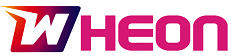Removing programs from a Windows PC might sound simple, but anyone who has dealt with stubborn software knows how frustrating it can get. Some applications refuse to uninstall properly, leaving behind broken files, registry entries, or even hidden components that slow down performance. Traditional uninstallers and the built-in Windows tool often fail in these cases, which is why specialized solutions exist. One of the most effective tools in this category is IObit Uninstaller 15 Free.
As a powerful uninstaller from IObit, it not only removes unwanted software but also cleans residual data, handles browser extensions, and ensures your PC stays optimized. This guide provides a detailed walkthrough on how to force uninstall difficult programs using IObit Uninstaller while also exploring its key features.
Key Features of IObit Uninstaller 15 Free
Before diving into the step-by-step guide, it’s worth understanding why IObit Uninstaller is such a reliable choice.
- Force Uninstall: Completely removes stubborn programs that refuse to uninstall via traditional methods.
- Batch Uninstall: Saves time by removing multiple applications in one go.
- Residual Cleanup: Detects and deletes leftover files, registry entries, and folders after uninstallation.
- Browser Extension Management: Helps remove unwanted or malicious toolbars and add-ons.
- Software Health: Monitors your system for outdated software, incomplete installs, and potential risks.
- Real-Time Installation Monitoring: Tracks installations to ensure all files can be removed later.
- Lightweight and User-Friendly: Runs smoothly without slowing down your computer.
These features make IObit Uninstaller a complete solution, not just for uninstalling software but also for maintaining a clutter-free and optimized PC environment.
Step-by-Step Guide: How to Remove Stubborn Programs
Now, let’s walk through exactly how you can use IObit Uninstaller to tackle difficult programs.
Step 1: Download and Install IObit Uninstaller 15 Free
The first step is to download the latest version of IObit Uninstaller 15 Free from the official website. The installation process is quick and straightforward:
- Download the installer and double-click to run it.
- Follow the on-screen instructions to complete the setup.
- Once installed, launch the program from your desktop or start menu.
Within minutes, the uninstaller is ready to use without requiring advanced configuration.
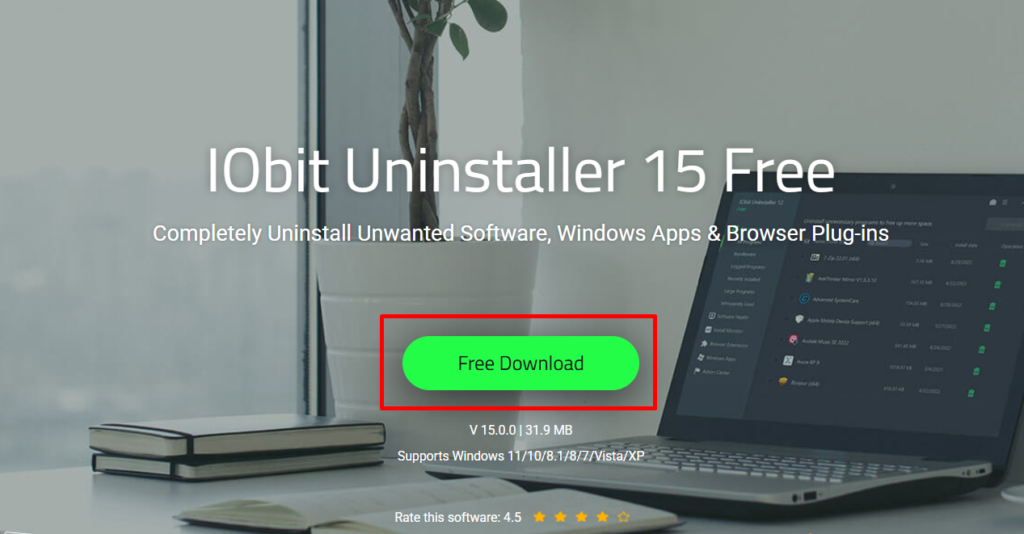
Step 2: Launch the Program
When you open IObit Uninstaller, you’ll see a clean, well-organized dashboard. The interface provides easy access to all installed applications, Windows updates, and browser plugins.
- The left sidebar categorizes apps into standard programs, large software, infrequently used apps, and more.
- You can also check for recently installed programs, which is useful for catching potentially unwanted software early.
This organized layout makes it simple to find the program you want to uninstall.
Step 3: Perform a Standard Uninstall
For most programs, the standard uninstall process is enough. Here’s how it works:
- Select the application you want to remove from the list.
- Click the Uninstall button.
- IObit will run the program’s default uninstaller first.
- Afterward, it automatically scans for leftover files and prompts you to remove them.
This ensures that no residual data lingers on your system.
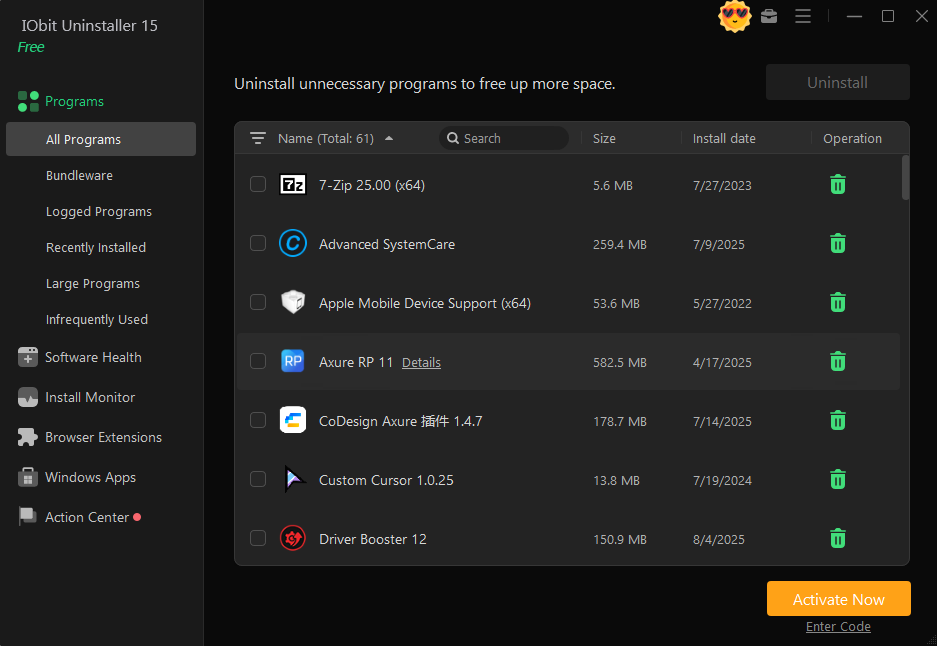
Step 4: Batch Uninstall Multiple Apps
If you’re cleaning up your PC and want to remove several applications at once, the Batch Uninstall feature is a real time-saver.
- Simply check the boxes next to all the programs you want gone.
- Click Uninstall to start the process.
- IObit Uninstaller will process them one after another and then perform a deep cleanup.
This is especially useful when dealing with bloatware or pre-installed software on new computers.
Step 5: Force Uninstall Stubborn Programs
Some programs are notorious for leaving traces behind or even resisting uninstallation altogether. This is where Force Uninstall shines.
- Navigate to the Tools or directly select the application that won’t uninstall.
- Click on Force Uninstall from the options.
- IObit Uninstaller will scan your system for all associated files, registry entries, and hidden components.
- Confirm the removal, and the program wipes out every trace of the application.
This is particularly helpful for dealing with corrupted programs, incomplete installations, or malware disguised as software.
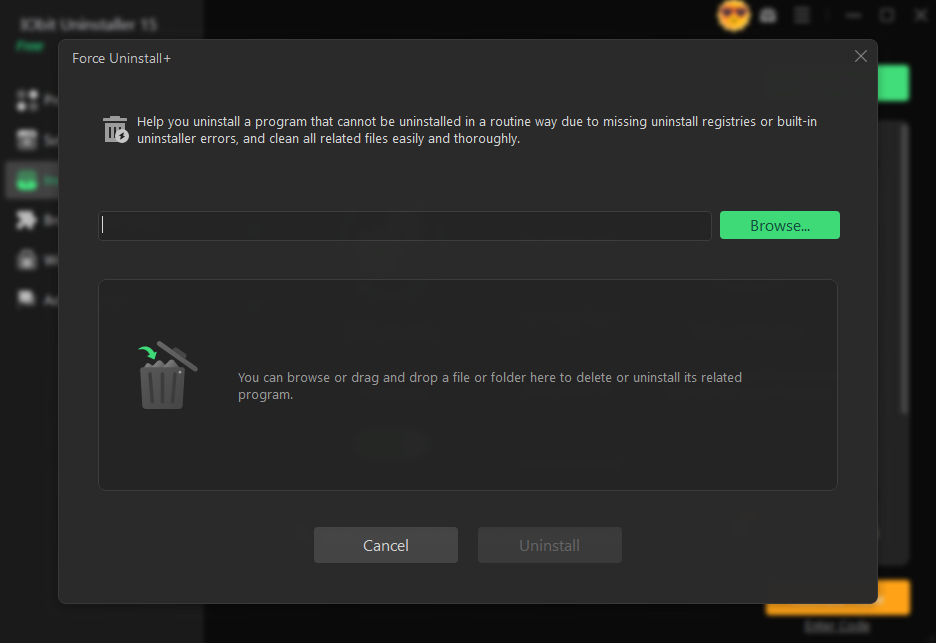
Step 6: Remove Unwanted Browser Extensions
Over time, browsers often get cluttered with add-ons, toolbars, and extensions that slow down browsing or compromise privacy. IObit Uninstaller helps here too:
- Go to the Browser Extensions section.
- Select the unwanted add-ons from Chrome, Firefox, Edge, or other browsers.
- Click Remove to instantly clean them up.
This feature ensures faster, safer, and smoother browsing.
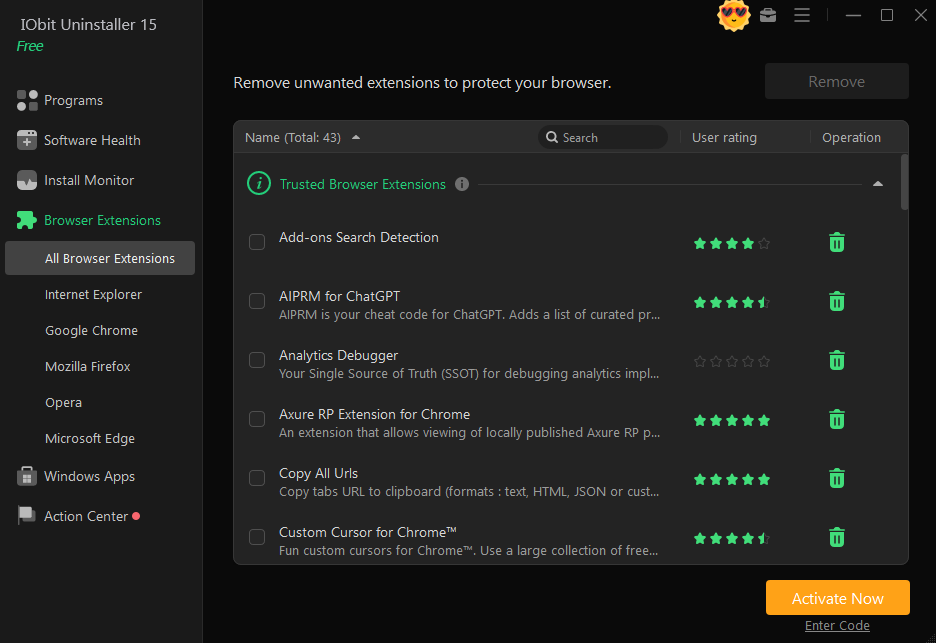
Step 7: Use Software Health for Ongoing Maintenance
Uninstalling programs is only part of keeping your PC in top shape. IObit Uninstaller’s Software Health feature monitors the overall state of your software environment.
- It identifies outdated or incomplete installations.
- Warns about potentially malicious software.
- Helps update old applications to improve security.
By running regular scans, you can proactively maintain a stable and efficient computer system.
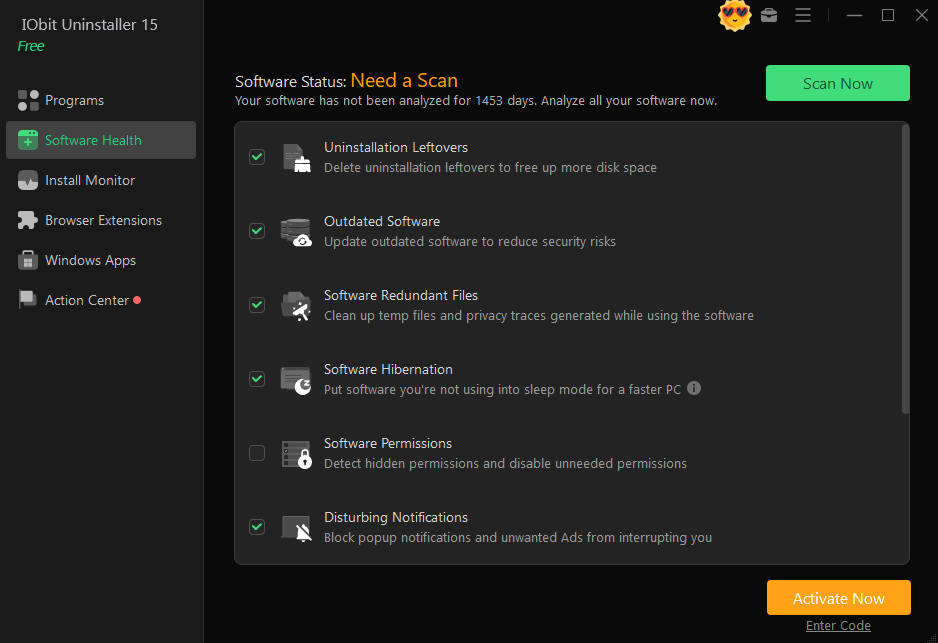
Step 8: Monitor Future Installations
One of the most overlooked causes of leftover files is incomplete uninstallations. To prevent this, IObit Uninstaller includes Installation Monitoring.
- When enabled, the tool records all files and registry entries created during installation.
- If you uninstall that program later, it ensures every trace is removed.
This proactive feature guarantees that no program leaves hidden junk files behind in the future.
Why Use IObit Uninstaller for Force Removal?
The built-in Windows uninstall option often fails to fully remove programs, leaving traces that consume storage and affect performance. Some applications even hide components in obscure system folders.
IObit Uninstaller not only removes the main program but also digs deep to clean associated leftovers. Whether you’re dealing with bloatware, toolbars, or programs that Windows cannot uninstall, IObit provides a safe and thorough solution.
Final Thoughts
Maintaining a clean and clutter-free PC is essential for smooth performance and better productivity. With features like Force Uninstall, Batch Uninstall, Browser Extension Removal, and Software Health Monitoring, IObit Uninstaller 15 Free is much more than a standard uninstaller.
By following the step-by-step guide above, you can easily remove stubborn programs, clean up your system, and ensure future installations are managed effectively. Instead of wasting time with half-complete uninstallations, let IObit Uninstaller handle the process for you—keeping your PC running at its best.