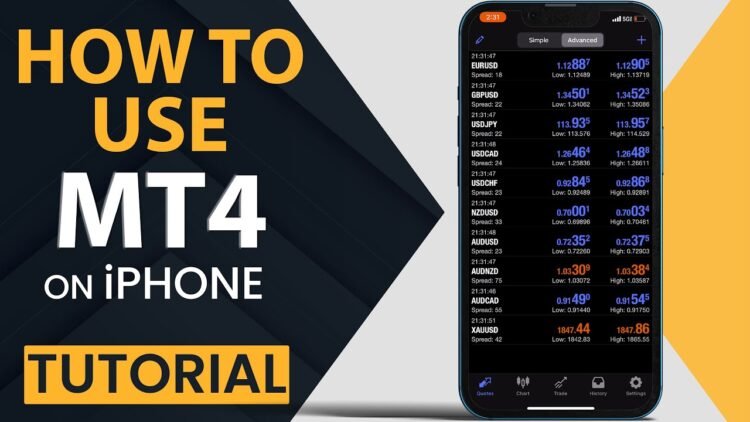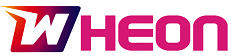MetaTrader 4 (MT4) is one of the most widely used trading platforms globally, offering a range of tools and features for both beginner and professional traders. Its mobile version, available for iPhone users, provides the flexibility to monitor markets, analyze charts, and execute trades from virtually anywhere. This guide will walk you through the process of downloading and setting up download mt4 for iPhone, so you can begin trading with confidence and convenience.
Why Choose MetaTrader 4 for Mobile Trading?
Before we dive into the installation steps, it’s important to understand why MT4 remains a top choice for mobile trading. The platform combines an intuitive interface with powerful technical analysis tools, real-time quotes, a wide variety of order types, and full account management capabilities. All of these features are compressed into a lightweight, fast, and secure mobile app designed specifically for trading on the go.
Step 1: Preparing Your iPhone for Installation
To begin, make sure your iPhone meets the basic requirements for installing MT4. Although the app is optimized to run smoothly on most modern iOS devices, it’s best to ensure your iPhone is updated to the latest version of iOS for optimal performance and compatibility. A stable internet connection—preferably Wi-Fi—is also recommended to avoid interruptions during installation or while executing trades.
Step 2: Downloading the MT4 App from the App Store
- Open the App Store: On your iPhone, tap the App Store icon to launch it.
- Search for the App: In the search bar, type “MetaTrader 4.” Be cautious and make sure you’re selecting the correct app by verifying the developer name and user ratings.
- Download and Install: Once you’ve located the correct app, tap “Get” or the cloud icon to begin downloading. Wait for the installation to complete.
The app should install in less than a minute, depending on your internet speed.
Step 3: Launching and Setting Up Your Account
Once installed, tap the MT4 icon to launch the application. On first launch, you’ll be prompted to choose one of the following options:
- Login to an Existing Account
- Open a New Demo Account
Option A: Login to an Existing Account
If you already have a trading account with a broker, follow these steps:
- Tap “Login to an existing account.”
- In the search bar, type the name of your broker to find the server you need to connect to.
- Enter your login credentials (account number and password) and select the appropriate server.
- Tap “Sign In.”
Your trading account will now be linked to the MT4 app, giving you full access to your trading dashboard.
Option B: Open a New Demo Account
For those who are just starting out and want to practice trading before committing real funds:
- Tap “Open a new demo account.”
- Enter your personal information, including name, phone number, and email.
- Choose a server (select one provided by the app).
- Set your account type, leverage, and initial deposit amount.
- Tap “Register.”
A new demo account will be created, and your login credentials will be displayed. Make sure to save them in a secure location.
Step 4: Navigating the MT4 Interface on iPhone
The MT4 mobile interface is designed for ease of use, but knowing your way around the main sections is essential for effective trading.
- Quotes: This is your live market feed. You can view currency pairs, commodities, and other instruments along with their bid and ask prices. Tap any symbol for more options.
- Chart: This section allows you to view and analyze price charts. You can change timeframes, apply technical indicators, and draw trend lines directly on the screen.
- Trade: Here you’ll see your open positions, pending orders, and account balance. You can execute, modify, or close trades from this screen.
- History: Review your trade history, including profits, losses, and previous orders.
- Settings: Customize your account preferences, notifications, and chart display options.
Step 5: Placing a Trade
Placing a trade on your iPhone is straightforward:
- Navigate to the Quotes tab.
- Tap on the instrument you want to trade, then select “Trade.”
- Choose your order type (Market Execution or Pending Order).
- Enter the trade volume (lot size).
- Set your Stop Loss and Take Profit levels (optional but recommended).
- Tap “Buy” or “Sell.”
Your trade will be executed immediately, and you can monitor its progress in the Trade tab.
Step 6: Customizing Your Chart and Tools
MT4 allows you to customize your charts with a range of tools and indicators, which can enhance your trading decisions.
- To add an indicator: Go to the Chart, tap the screen, and select “Indicators.” Choose from options like Moving Averages, RSI, MACD, and more.
- To change timeframes: Tap the screen and select your desired timeframe (from 1 minute to 1 month).
- To draw on the chart: Use the tools option to add trend lines, Fibonacci retracements, or shapes.
Tips for Better Trading Experience on MT4 iPhone
- Use Wi-Fi or stable mobile data to ensure seamless execution and avoid slippage.
- Regularly update the app to get the latest features and bug fixes.
- Enable notifications to receive trade alerts or system messages.
- Use biometric login (Face ID or Touch ID) if your iPhone supports it for added security.
- Practice with a demo account before going live to familiarize yourself with the app’s functionality.
Final Thoughts
Setting up MetaTrader 4 on your iPhone is a quick and efficient way to stay connected to the financial markets, no matter where you are. With just a few simple steps, you can download the app, log in or create a demo account, and begin analyzing and executing trades directly from your device.
By understanding the layout and tools available on the MT4 mobile app, you can take full advantage of its features and enhance your trading performance. Whether you are managing trades on the move or conducting technical analysis during downtime, MT4 for iPhone provides the flexibility and power every trader needs.
If you’re new to trading or mobile platforms, remember to start slowly, practice regularly, and always keep learning. Your mobile device can be a powerful trading tool when used responsibly and strategically.