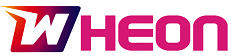In today’s digital age, ensuring your online security and privacy is paramount. One effective solution that can significantly enhance your cybersecurity is getting a Virtual Private Network (VPN) for your devices. In this comprehensive guide, we will explore everything you need to know about how to get a VPN for your devices.
In a world where cyber threats are ever-evolving and your online privacy is at constant risk, a VPN is your digital armor. Whether you want to access geo-restricted content, shield your personal data from prying eyes, or simply browse the web anonymously, a VPN can be a game-changer. This guide will walk you through the process of acquiring a VPN for your devices, demystifying the jargon and ensuring your online experience is both secure and private.
How to Get a VPN for Your Devices
Getting a VPN for your devices is a straightforward process that can significantly enhance your online security and privacy. Follow these simple steps to get started:
1. Research and Choose a VPN Provider: Begin by researching different VPN providers. Look for reputable companies with a strong track record of security and reliability. Pay attention to user reviews and expert recommendations.
2. Select a Subscription Plan: Most VPN providers offer various subscription plans. Choose the plan that suits your needs, whether it’s a monthly, annual, or multi-year subscription.
3. Download and Install the VPN App: After subscribing, download the VPN app compatible with your device’s operating system. Install the app following the on-screen instructions.
4. Launch the App and Log In: Open the VPN app and log in using the credentials provided during the subscription process.
5. Choose a Server Location: VPNs allow you to connect to servers in different locations worldwide. Select a server location based on your needs, such as accessing geo-restricted content or optimizing for speed.
6. Activate the VPN: With your server selected, activate the VPN connection. Your device is now secured, and your online activities are encrypted.
7. Customize Settings (Optional): Most VPN apps offer customization options, such as choosing a specific protocol or enabling a kill switch. Configure these settings according to your preferences.
8. Start Browsing Securely: You’re now ready to browse the internet with enhanced security and privacy. Your IP address is masked, making it difficult for anyone to track your online activities.
Benefits of Using a VPN
1. Enhanced Security: A VPN encrypts your internet traffic, making it virtually impossible for hackers to intercept your data. This is especially crucial when using public Wi-Fi networks.
2. Privacy Protection: Your online activities are shielded from ISPs, governments, and advertisers who may want to track your browsing habits.
3. Access to Geo-Restricted Content: VPNs allow you to access websites and content that may be blocked or restricted in your region. Want to watch your favorite shows while abroad? A VPN can make it happen.
4. Anonymous Browsing: With a VPN, your true IP address is hidden, and you can browse the web anonymously. Your online identity remains a well-kept secret.
5. Avoid Bandwidth Throttling: Some ISPs throttle your internet speed based on your online activities. A VPN can bypass such restrictions, ensuring consistent speed.
6. Safe Torrenting: If you’re into torrenting, a VPN can provide a secure environment for downloading files without the risk of legal consequences.
Types of VPNs
There are several types of VPNs available, each catering to different needs:
1. Remote Access VPN: Ideal for individuals working remotely, these VPNs provide secure access to a company’s network.
2. Site-to-Site VPN: Often used by businesses, this type of VPN connects multiple offices or locations to a central network securely.
3. SSL VPN: These are web-based VPNs that allow remote users to access specific applications securely.
4. PPTP VPN: While less secure than other options, PPTP VPNs are user-friendly and suitable for general browsing.
5. L2TP/IPsec VPN: Offering a higher level of security, L2TP/IPsec VPNs are commonly used on mobile devices.
6. OpenVPN: Known for its open-source nature, OpenVPN is highly configurable and secure, making it a popular choice.
Setting Up Your VPN Step-by-Step Guide
Now that you’ve chosen a VPN provider, let’s walk through the process of setting up your VPN:
1. Download and Install: Visit the VPN provider’s website and download the app for your device’s operating system. Install the app as instructed.
2. Log In: Open the app and log in using the credentials provided by the VPN provider during the subscription process.
3. Connect to a Server: Once logged in, choose a server location. This determines your virtual location on the internet.
4. Activate the VPN: Click the connect button to activate the VPN. Your device is now protected, and your connection is encrypted.
5. Test Your Connection: Ensure your VPN is working by visiting a geo-restricted website or checking your IP address. It should reflect the server location you chose.
6. Customize Settings (Optional): Explore the app’s settings and customize them according to your preferences. You can often select a specific protocol or enable a kill switch for added security.
7. Start Browsing Securely: You’re now ready to browse the internet with enhanced security and privacy. Your online activities are protected from prying eyes.