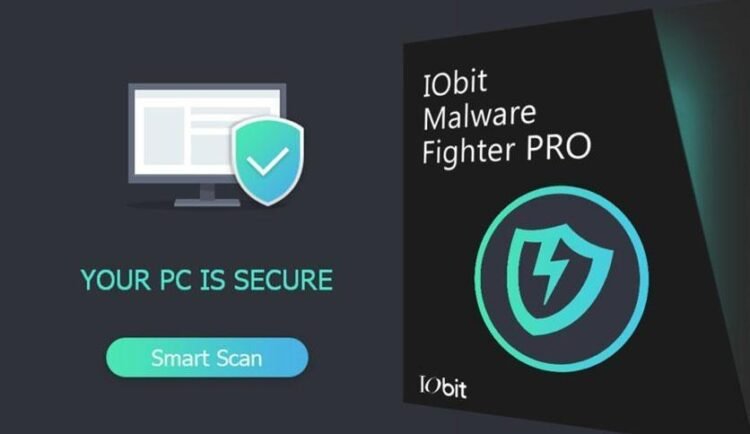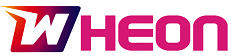Online threats are everywhere such as from hidden viruses to sneaky spyware that steals your personal data. These threats don’t just slow down your computer but they can also hack your bank account, steal your passwords or even lock you out of your own files. Scary, right?
Imagine that you’re browsing safely without worrying about malware or ransomware attacks. To make your online activities safe to this extent, you need the right protection for your system.
In this article, we’ll introduce you to a powerful yet simple tool that fights off these online threats in real-time. This tool is called IObit Malware Fighter 12 Free, developed by IObit, and it can secure your PC step by step.
Keep reading to find out how!
Why You Need IObit Malware Fighter 12 to Stay Safe Online
Basic antivirus tools don’t offer enough protection anymore. Hackers are getting smarter, and new threats keep showing up every day. Most traditional programs miss hidden malware, adware, and Trojans that quietly sneak into your system.
That’s where IObit Malware Fighter 12 Free helps. It doesn’t just run a one-time scan and stop there. Instead, it gives you real-time protection. It keeps an eye on your system all the time, blocks anything suspicious, and stops threats before they can harm your computer. It’s light, easy to use, and runs in the background without slowing down your PC. It’s a solid choice for everyday users who want strong security without dealing with technical stuff.
If you’re dealing with pop-ups, system lag, or constant warnings, this tool can really help.
How to Block Online Threats with IObit Malware Fighter 12 Free
Now that you know why IObit Malware Fighter 12 is important, let’s go through the steps to use it. This short guide will help you set it up and start protecting your PC right away.
Step 1: Download and Install IObit Malware Fighter 12 Free
First of all, you need to download IObit Malware Fighter 12 Free. You can download it from the official website. Once you’ve downloaded the file, install it. Installation is an easy process and will just take 2-3 minutes. For that, open the setup file and follow the simple instructions. Once the program is installed, you can then use it.
Step 2: Launch the Program and Start a Quick Scan
After installing, open IObit Malware Fighter 12. On the home screen, you’ll see a Scan button. Click it to start a quick scan. This will check your system for common threats like viruses, Trojans and ransomware. The scan doesn’t take long and you can keep using your PC while it runs in the background.
Step 3: Enable Real-Time Protection
Make sure that real-time protection of this software is switched on. This feature keeps an eye on your system all the time. It blocks threats the moment they show up so that you don’t have to worry about malware sneaking in. Just go to the Protection tab and turn on Real-Time Protection. Once it’s active, it runs quietly in the background and keeps your PC safe 24/7.
Step 4: Use Privacy Protection to Safeguard Your Sensitive Data
IObit Malware Fighter 12 also helps you to lock your private data. The privacy protection feature of this tool can help you to create a secure safe box where you can store your personal files, passwords or anything that you want to keep hidden. Just go to the Privacy Protection section, set a strong password and add your files. Even if someone tries to access your PC, your important data stays safe.
Step 5: Activate Browser Protection
To stay safe online, you can turn on Browser Protection. This is an amazing feature of IObit as it blocks phishing sites, annoying ads and also trackers that try to follow you around the web. Go to the Browser Protection tab and enable it. This keeps your online activity private and your saved passwords protected from shady websites.
Step 6: Schedule Regular Scans
Set up regular scans to keep your PC protected all the time. This way, the software will check for new threats automatically, even if you forget. You can choose to run scans daily, weekly, or monthly—whatever works best for you. Just go to the settings, pick a time, and let the program handle the rest.
Once you’ve followed all the steps, IObit Malware Fighter 12 Free will run quietly in the background. It’ll catch threats before they cause any trouble, so you can browse, shop, or work online without worry.
Conclusion
Keeping your PC safe from malware is more important than ever. IObit Malware Fighter 12 Free gives you a simple way to do that. It blocks viruses, removes spyware, and protects your private files — all in one tool. It runs in the background without slowing down your computer. You can work, stream, or browse without worrying about security issues.
Looking for a free and easy tool to protect your PC? IObit Malware Fighter 12 Free is a solid choice. Install it now and keep your system safe every day.