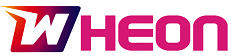MetaTrader 5 (MT5) is a flexible and strong trading platform that many traders around the world love to use. It offers great charting tools, a wide range of technical indicators, and features for automated trading, making it perfect for both beginners and experienced traders to make trades easily and successfully. That’s why MetaTrader 5 has been professionally included as Cloudzy Forex VPS features.
If you want to start trading or improve your trading tools, MetaTrader 5 is a fantastic choice. This guide will help you set up the platform and give you tips to make the most of your trading experience.
What to Do Before Starting to Trade on MetaTrader 5
Before you start trading on MetaTrader 5 (MT5), here are some essential steps to prepare:
- Choose a Reliable Broker:
- Select a regulated broker that offers MT5 and provides reliable trading conditions.
- Research the broker’s reputation, fees, and customer support.
- Open a Trading Account:
- Create a trading account with your chosen broker.
- You can often choose between a demo account for practice or a live account for real trading.
- Download and Install MT5:
- Download the MT5 trading platform from your broker’s website or the official MT5 website.
- Install it on your computer, tablet, or smartphone.
- Log In to Your MT5 Account:
- Use your broker’s login credentials to access your MT5 account.
- Select the appropriate server provided by your broker.
- Buy a VPS (Optional but Highly Recommended):
- If you want to have a stable and always-on environment for running MT5, buy VPS hosting (Virtual Private Server).
- This ensures uninterrupted trading, even if your primary computer is turned off.
- Educate Yourself:
- Learn the Basics: Understand fundamental concepts like market trends, technical analysis, and risk management.
- Practice with a Demo Account: Experiment with different strategies and indicators without risking real money.
- Develop a Trading Plan: Define your goals, risk tolerance, and trading strategy.
- Master the MT5 Interface:
- Familiarize yourself with the MT5 interface, including charts, indicators, and order execution tools.
- Learn how to customize the platform to your preferences.
- Start with a Small Position Size:
- Begin with a small position size to minimize potential losses.
- As you gain experience and confidence, you can gradually increase your position size.
- Risk Management:
- Implement risk management techniques like stop-loss and take-profit orders to limit potential losses and secure profits.
- Avoid overtrading and emotional decision-making.
By following these steps, you can increase your chances of success in your MT5 trading journey.
How to Set Up MetaTrader 5
Step 1: Downloading and Installing the Platform
To start trading with MetaTrader 5, follow these simple steps to download and install it on your device:
- Visit the MetaTrader 5 Website
Go to the official MetaTrader 5 website or check Spectra Global’s website for direct access. - Choose Your Version
Pick the right download link for your device’s operating system (Windows, Mac, iOS, or Android). - Install the Platform
Follow the instructions on your screen to install MT5. This usually means agreeing to the terms and choosing where to install it. - Launch MetaTrader 5
After the installation is finished, open the platform to begin your trading journey.
Step 2: Creating Your Trading Account
After setting up MT5, the next step is to create a trading account. You can choose between a demo account for practice or a live account for trading with real money.
- Open the Platform
Start MT5 and click on “File” in the top menu. - Open an Account
Select “Open an Account” from the dropdown menu. - Choose a Server
Pick a trading server offered by your broker. - Register Your Account
Follow the instructions to set up either a demo or live account by entering your name, email, and phone number. - Log In
Use the login details given by your broker to access your new trading account.
Navigating the MetaTrader 5 Interface
Before you start trading, it’s important to get to know the MetaTrader 5 interface. Here are the main parts:
- Market Watch: Open the platform and click on “File” in the top menu to access this section.
- Navigator: This gives you quick access to your accounts, indicators, Expert Advisors (EAs), and scripts.
- Toolbox: This area includes tabs for Trade, History, Alerts, Mailbox, and more.
- Chart Area: This is where you can see price changes and do technical analysis.
Take some time to explore these parts to understand what they do.
Key Features of MetaTrader 5
MetaTrader 5 has many features that can improve your trading experience. Here are some of the main features:
- Placing Orders
Knowing how to place orders is important for effective trading on MetaTrader 5. The platform offers different types of orders to fit various trading strategies. - Market Watch
Shows real-time prices for financial instruments. You can add or remove symbols as you wish. - Navigator
Gives you access to your accounts, indicators, Expert Advisors (EAs), and scripts. - Toolbox
Includes several tabs like Trade, History, Alerts, Mailbox, and more. - Chart Area
Allows you to track price changes and do technical analysis.
Take some time to explore these features to fully understand how they work.
Basic Features of MetaTrader 5
MetaTrader 5 improves your trading experience with several helpful features. Here are some of the basics:
Placing Orders
Knowing how to place different types of orders is key to trading with MetaTrader 5. The platform supports various order types to fit your strategy:
- Market Orders: Buy or sell immediately at the current market price.
- Pending Orders: Set up trades to happen in the future at a specific price, such as Buy Limit, Sell Limit, Buy Stop, and Sell Stop.
- Stop Orders: Use stop-loss and take-profit orders to manage risks and lock in profits.
To place an order, click the “New Order” button on the toolbar or right-click on a chart and select “Trading” > “New Order.”
Utilizing Technical Indicators
MetaTrader 5 provides many technical indicators to help you analyze market trends and make smart trading decisions:
- Moving Averages: Help identify market trends by averaging price changes over time.
- MACD (Moving Average Convergence Divergence): Shows the relationship between two moving averages.
- RSI (Relative Strength Index): Helps find overbought or oversold market conditions.
To add an indicator, go to the “Insert” menu, click on “Indicators,” and choose from the list.
Customizing Charts
Customizing your charts is important for effective analysis. MetaTrader 5 lets you adjust charts to match your trading style:
- Change Timeframes: Switch between different timeframes (like M1, M5, H1, D1) to see price data over various periods.
- Add Indicators: Include different technical indicators on your charts.
- Adjust Visual Settings: Change chart colors, styles (bars, candlesticks, lines), and other visual aspects.
Right-click on the chart to access customization options and create a setup that works for you.
Automated Trading with Expert Advisors
MetaTrader 5 allows for automated trading using Expert Advisors (EAs), which are scripts that can execute trades automatically based on set rules. This feature lets you take advantage of market opportunities even when you’re not at your computer.
- Create Your EAs: If you know programming, you can use the MQL5 language to make custom EAs.
- Use Pre-Built EAs: Explore various pre-built EAs available in the MetaTrader Market.
To activate an EA, drag it from the Navigator to your chart and adjust its settings as needed.
Advanced Features of MetaTrader 5
Once you’re comfortable with the basics, you can take advantage of the advanced features of MetaTrader 5 for more skilled trading.
Depth of Market (DOM)
The Depth of Market (DOM) feature in MT5 gives you a clear view of supply and demand for a specific asset. This is especially useful for short-term traders and scalpers who need to track liquidity.
- Access DOM: Right-click on a symbol in the Market Watch window and choose “Depth of Market.”
- Evaluate Market Sentiment: Use DOM to see pending buy and sell orders at different price levels, which helps you make better decisions.
Economic Calendar
To stay on top of trading, it’s important to watch economic events that could affect the markets. MT5 includes a built-in economic calendar that gives real-time updates on major events.
- View Events: Open the economic calendar from the Toolbox window.
- Adjust Your Strategy: Use this information to change your trading plan based on upcoming economic data releases.
Hedging and Netting Modes
MetaTrader 5 lets you choose between hedging and netting modes depending on your trading style:
- Hedging: Manage multiple positions on the same asset in different directions.
- Netting: Combine all trades for the same asset into one net position.
To change these settings, go to “Tools” > “Options” and select your preferred mode under the “Trade” tab.
Maximizing Your Trading Success with MetaTrader 5
To get the most out of MetaTrader 5, consider these helpful tips:
Stay Updated with Market News
Keeping up with market news is key for smart trading. MetaTrader 5 includes various news sources directly in the platform for timely updates.
- Access News Feeds: Check live news feeds in the Toolbox window.
- Create Alerts: Set alerts for news events that could affect your trading strategy.
Practice on a Demo Account
Before risking real money, use a demo account to practice your strategies in a safe environment.
- Open a Demo Account: Choose the demo option when you register.
- Simulate Real Trading Conditions: Use the demo to try out different methods and build your confidence.
Utilize Educational Resources
Spectra Global provides many educational materials to help you master MetaTrader 5:
- Tutorials: Follow easy guides on different MT5 features.
- Webinars: Join live sessions with expert traders discussing advanced topics.
- Articles and E-books: Access detailed content on trading strategies and market analysis.
Monitor Your Performance
Regularly checking your open positions and account balances is important for managing risk. Use MT5’s account history feature to review past trades and find areas to improve.
- Track Your Progress: Keep an eye on your trading activities to refine your methods.
- Review Trade History: Look at your trade history in the Toolbox to create performance reports.
Manage Risk Effectively
Good risk management is essential for success in trading. MetaTrader 5 provides several tools to help reduce risk:
- Stop-Loss Orders: Limit your risk by setting stop-loss orders to prevent big losses.
- Take-Profit Orders: Lock in profits with take-profit orders when you reach your target price.
- Position Sizing: Adjust your trade size based on how much risk you’re comfortable with.
Conclusion
MetaTrader 5 is a strong tool that can really improve your trading experience. With its many advanced features and easy-to-use interface, it offers everything you need to succeed in the financial markets. Begin your trading journey with MetaTrader 5 today and take the first step toward reaching your trading goals with Spectra Global.